TortoiseGit auto log-in at SourceForge can be achieved through key authentication through Putty.
- The first step is to create a key set go to the putty section from the link below
- Now associate the public SSH key with your SourceForge account
- Finally you need to configure Putty to know about your private key such that plink.exe can use it when authentication is done.
- Open putty and load the default settings from the “Session” tab
- Navigate to “Connection->SSH->Auth”
- Specify the path to your private key in “Private key file for authentication:”
- Go back to the “Session” tab and save the changes to “Default Sessions”
- Now you are done.
Other links:
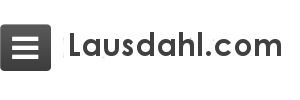
What’s up, just wanted to mention, I liked this post. It
waas practical. Keep on posting!