Aparently AVR Studio 5 does not support upgrade of the STK500 through the Tools->AVR Tools Firmware Upgrade so here is how it can be done manually.
Since the AVR Prog program is not distributed with the Atmel Studio installer anymore. There is a separate installer for a set of command line tools which also includes AVR Prog.
- Make sure the command line tools are installed
- Power off the Atmel STK500
- On the STK500, push the PROGRAM button while turning on the power.
- Make sure there is a serial connection between the PC and the STK500 DSUB9 marked RS232 CTRL
- Start ‘AvrProg.exe’. The default installation location is
C:\Program Files\Atmel\AVR Tools\AvrProg\AvrProg.exeorC:\Program Files (x86)\Atmel\AVR Tools\AvrProg\AvrProg.exeon 64-bit OS.- Locate the firmware upgrade hex-file stk500.ebn by pushing the Browse button in the Avr Prog Hex File window. The path for the stk500.ebn for a normal Atmel Studio installation is
C:\Program Files (x86)\Atmel\AVR Studio 6.0\tools\STK500\STK500.ebn.- Push the Program button in the Avr Prog Flash window. A progress bar will now appear while showing additional information messages. Wait until the verify operation is finished.
- Close the Avr Prog program
- Power off and on the STK500 PCB. The STK500 is now ready to be used with the new firmware.
This can also be used if write of board settings vent wrong and communication isn’t possible from AVR Studio anymore.
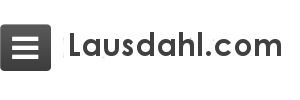
Leave a Reply